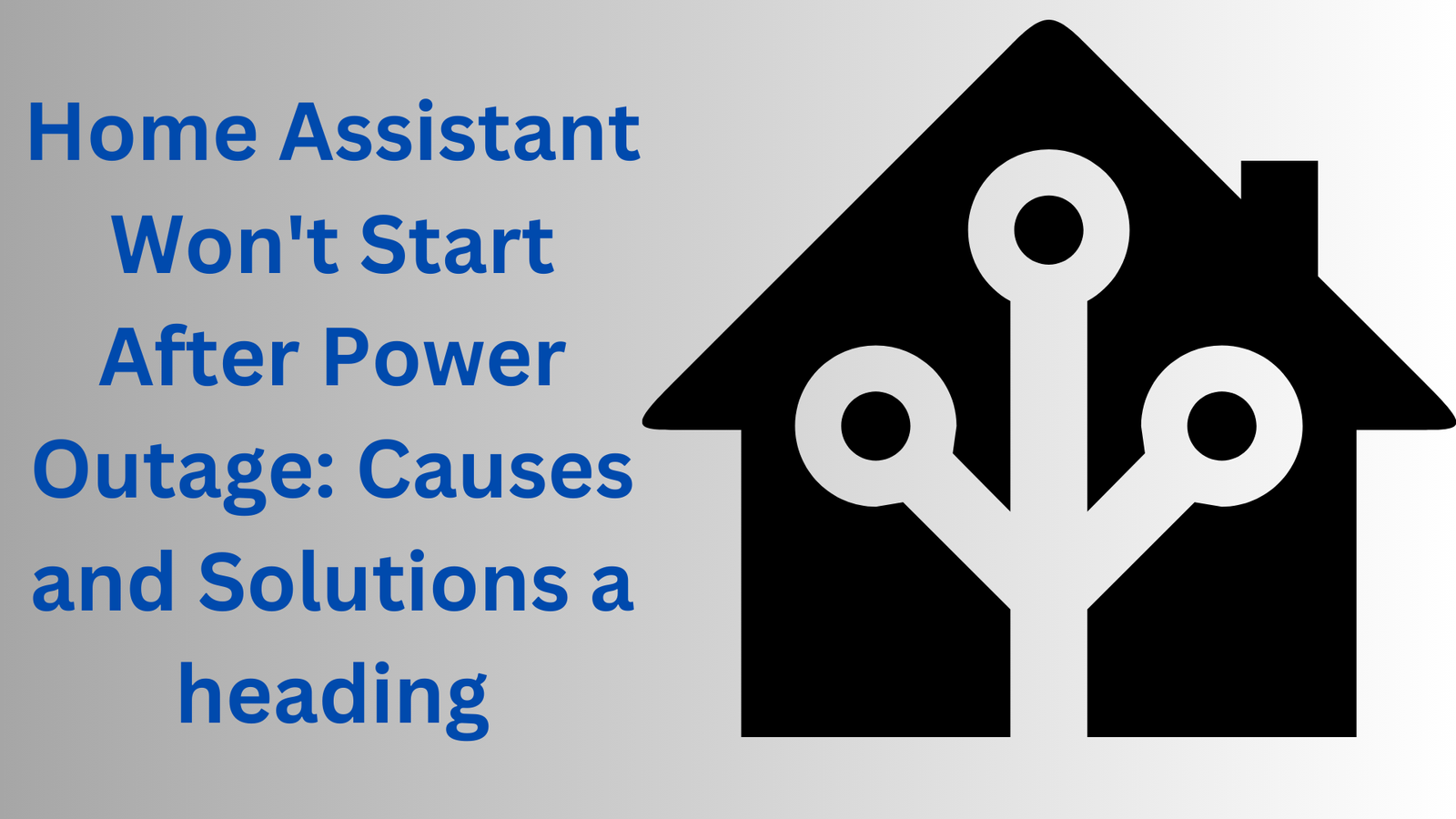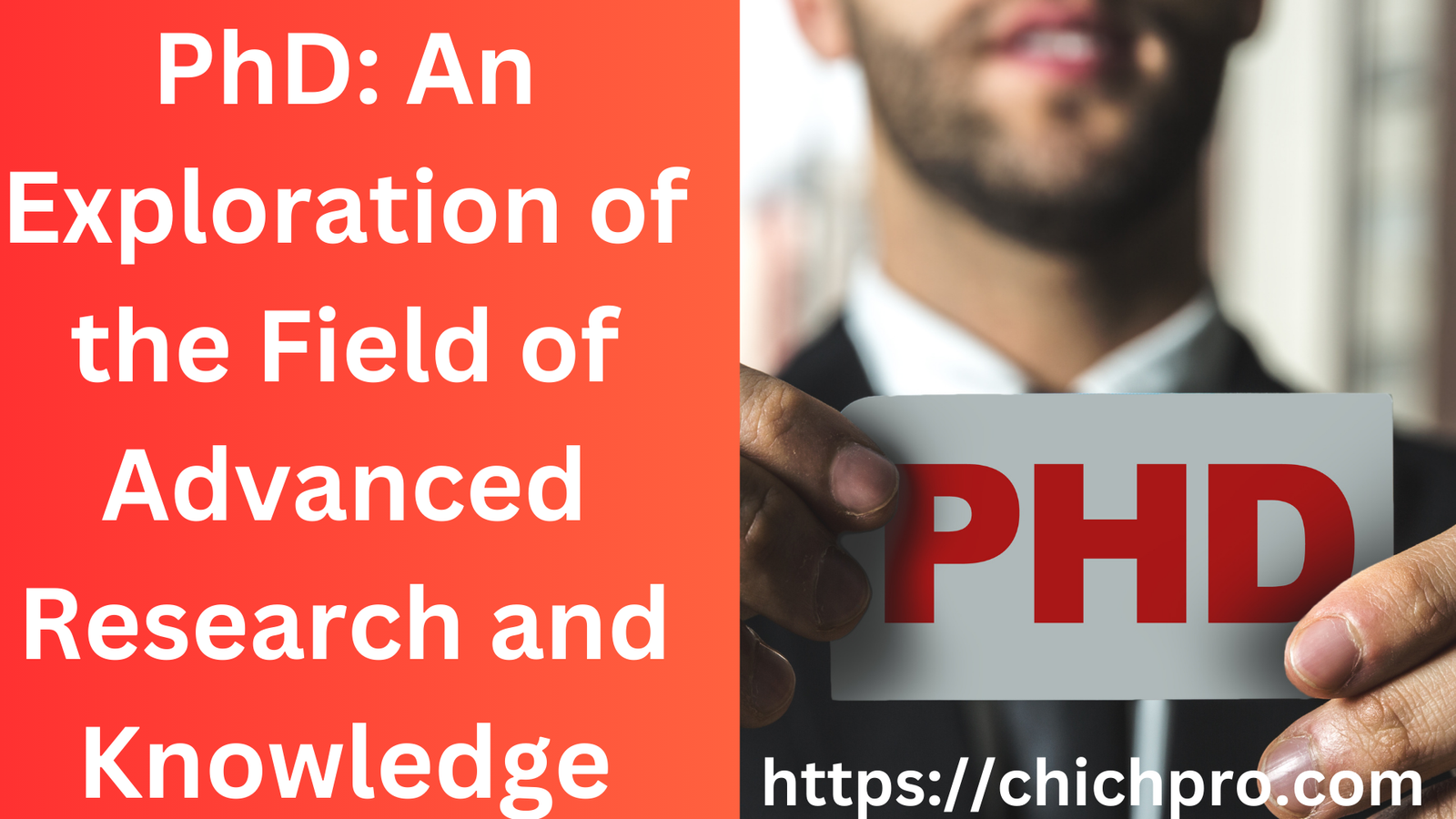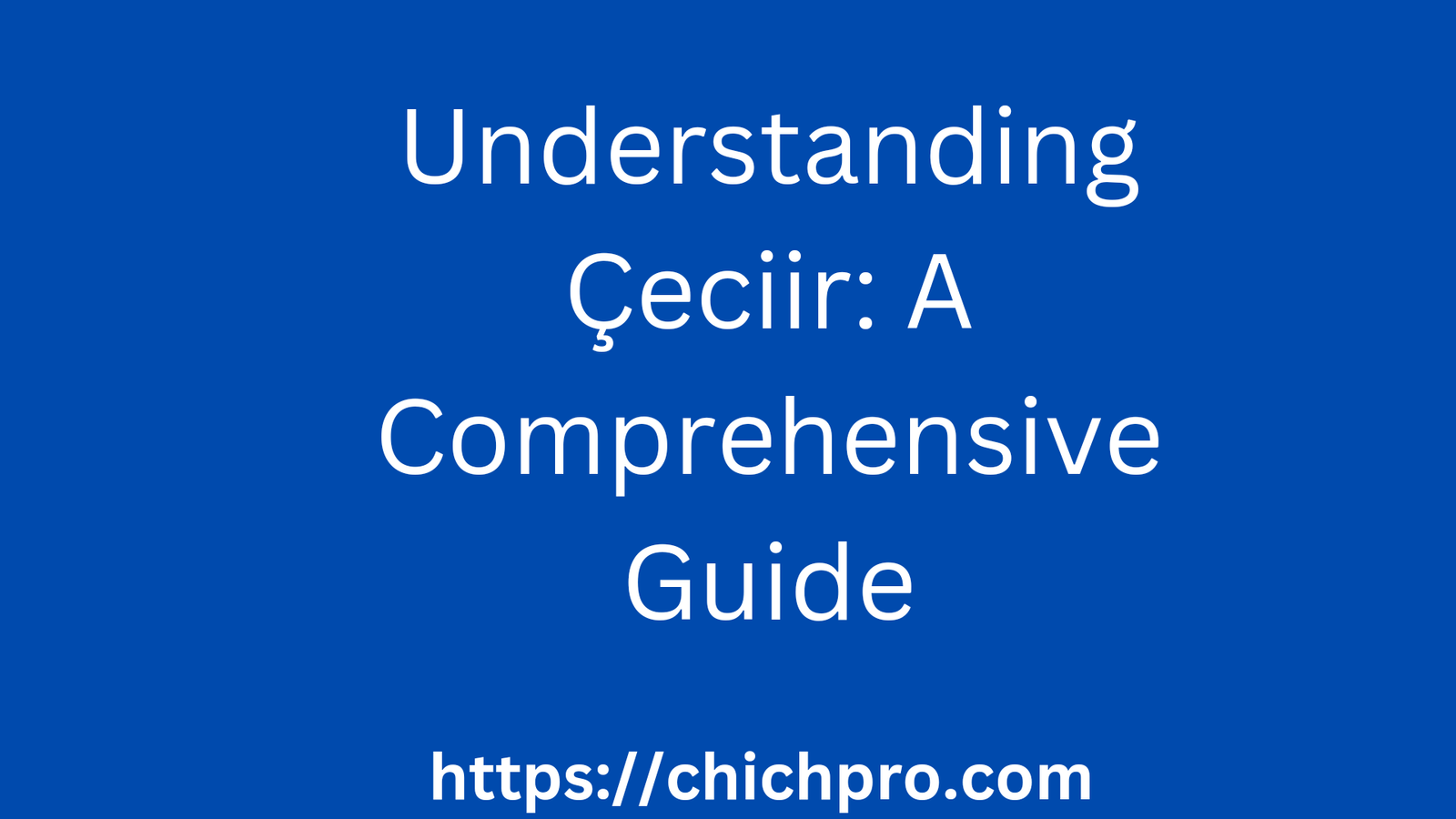Home Assistant widely used to manage and automate home devices, offering convenience and control in one place. However, after an unexpected power outage, you may find that your Home Assistant system won’t start, leaving you frustrated. Let’s dive into the possible causes and solutions for restoring your Home Assistant system to full functionality after a power interruption.
Why Does Home Assistant Fail to Start After a Power Outage?
When power abruptly cut off, electronic systems left vulnerable to malfunctions. Home Assistant, like many software platforms, relies on consistent power to operate smoothly. Power outages can disrupt the system, leading to issues such as file corruption, hardware malfunctions, and connectivity problems.
Common Causes of Home Assistant Failing to Start Post Power Outage
1. Corrupted Files
One of the most frequent issues after a power outage is file corruption. When Home Assistant cut off mid-process, files may not save correctly, which can prevent the system from booting properly.
2. Damaged Storage Media
SD cards or other storage devices used by Home Assistant may damaged by abrupt power loss. Frequent outages can wear out storage media, leading to boot failures.
3. Network Problems
A power outage might reset network devices like routers and modems. If Home Assistant can’t connect to the network or if the IP configuration changes, it may not start correctly.
4. Dependency Failures
Home Assistant relies on several underlying services to function, such as the operating system and various dependencies. If these services fail to load, Home Assistant might not start.
Troubleshooting Steps to Fix Home Assistant After a Power Outage
1. Check System Logs
Start by checking system logs to identify errors. Logs can provide insight into what went wrong, whether it’s a file issue, a hardware failure, or a dependency error. Use journalctl or Home Assistant’s web interface (if accessible) to review these logs.
2. Reboot the System
A simple reboot may resolve minor issues that occurred during the power outage. Power off the device completely, wait for a few seconds, and then turn it back on. Sometimes, this can help Home Assistant start successfully.
3. Check Network Configuration
If network connectivity issues suspected, ensure that your router and modem functioning correctly. Restarting the network devices can help restore connectivity to Home Assistant. Verify that Home Assistant has the same IP address as before; otherwise, reconfigure it to avoid conflicts.
4. Restore from Backup
If file corruption is severe, restoring from a backup may the best option. Home Assistant allows users to schedule backups that can easily restored in the case of data loss or corruption. Access the backup section through the user interface to restore a recent version.
Preventing Future Startup Issues
1. Use a UPS (Uninterruptible Power Supply)
An uninterruptible power supply (UPS) can keep Home Assistant running through short outages or at least give it time to shut down properly. Investing in a UPS reduces the risk of data corruption and storage failure.
2. Regular Backups
Regular backups are a critical part of maintaining Home Assistant. Set up automatic backups to ensure you can easily restore your setup after an unexpected power loss. Backups help prevent data loss and save time troubleshooting.
3. Use Quality Storage Media
High-quality SD cards or SSDs are more resilient to power interruptions. Using reliable storage media can reduce the risk of startup issues following power outages.
4. Keep Software Updated
Keeping Home Assistant up to date helps it handle interruptions more gracefully. Updates often contain fixes that improve the system’s stability, making it less prone to crashes and startup issues.
How to Recover Corrupted Files After a Power Outage
1. Identify the Corrupted Files
Reviewing the logs can help identify specific files that may be corrupted. Knowing which files are damaged can streamline the recovery process, allowing you to focus on only restoring or replacing those files.
2. Restore from Backup
If specific files identified as corrupted, restoring from a recent backup can resolve the issue quickly. It’s often more efficient to restore the entire system from backup than to try to manually fix multiple corrupted files.
3. Data Recovery Tools (Advanced Users)
In severe cases where the backup is unavailable, you may need to use data recovery tools. These tools can sometimes retrieve corrupted files but should used with caution as they can occasionally cause additional issues.
Using Power Cycling as a Troubleshooting Technique
Power Cycling vs. Rebooting
While rebooting restarts the software, power cycling involves shutting down the device completely and disconnecting it from power before turning it back on. Power cycling can reset certain hardware components, sometimes making it more effective for persistent issues.
When to Use Power Cycling
Power cycling a good option if the device becomes completely unresponsive or fails to restart after several reboots. However, it should used carefully, as frequent cycling can cause wear on hardware.
Conclusion
Experiencing issues with Home Assistant after a power outage can challenging, but following a structured troubleshooting process can help get your system running again. With preventive steps like using a UPS, scheduling backups, and maintaining up-to-date software, you can reduce the risk of future disruptions. By taking these precautions, your setup will remain stable, reliable, and ready to serve your home automation needs.
FAQs
1. Why doesn’t Home Assistant start after a power outage?
Power outages can lead to corrupted files, damaged storage devices, or network issues, which can prevent from starting.
2. How can I avoid startup issues after a power outage?
Using a UPS, scheduling regular backups, and maintaining quality storage media can help prevent issues after unexpected shutdowns.
3. What’s the difference between a reboot and a power cycle?
A reboot simply restarts the software, while a power cycle shuts down and disconnects power completely before restarting, which can reset hardware components.
4. How do I check if files are corrupted?
System logs can provide information on corrupted files or dependency failures. Checking these logs can guide you on which files may need restoration.
5. Is it necessary to update Home Assistant regularly?
Yes, regular updates improve system stability and can resolve issues related to unexpected shutdowns, helping to handle power interruptions more effectively.